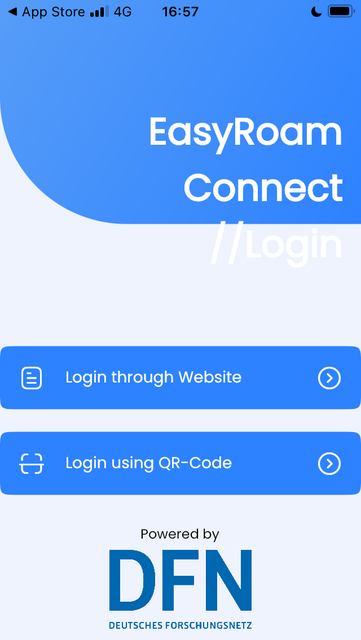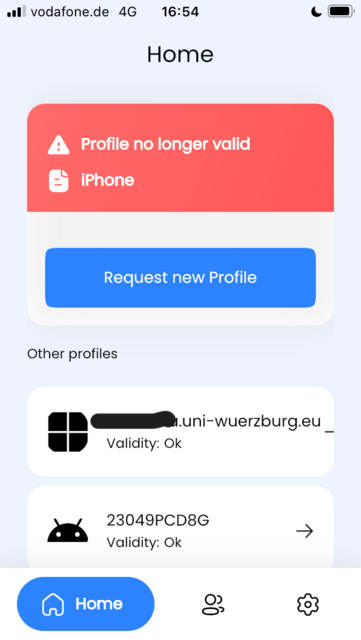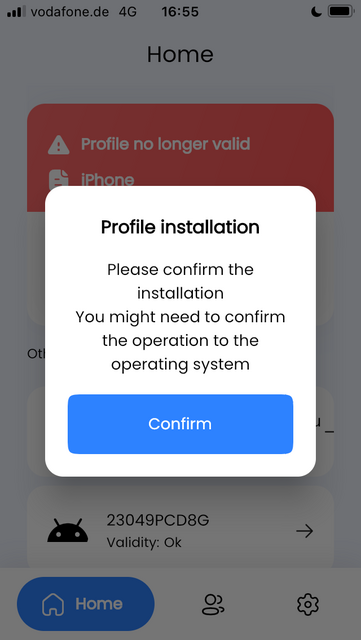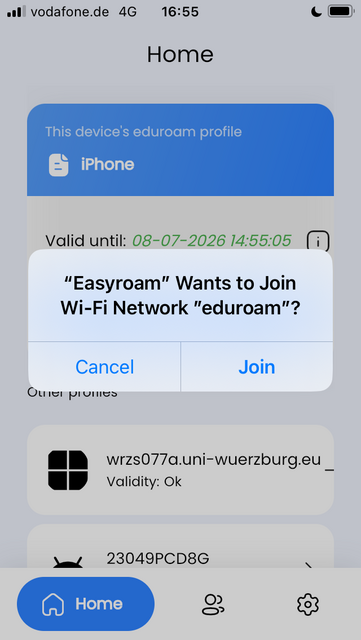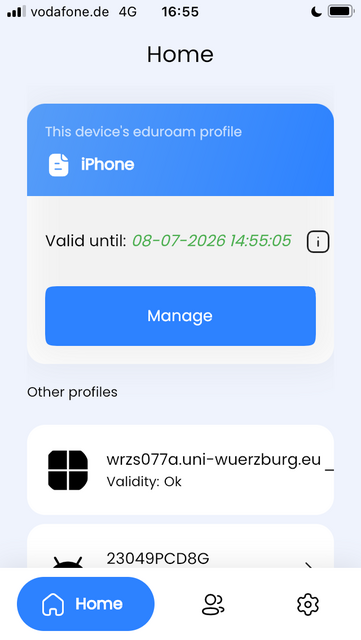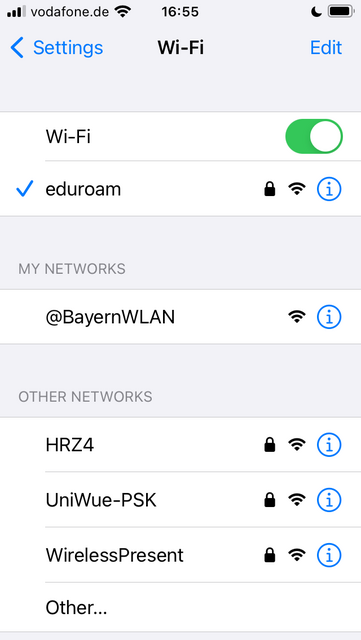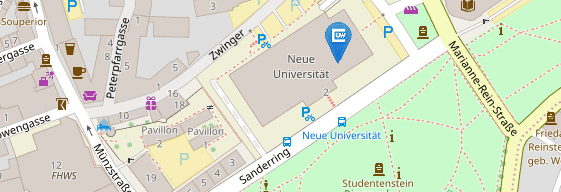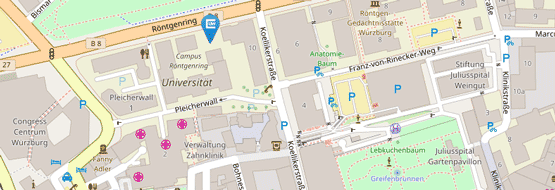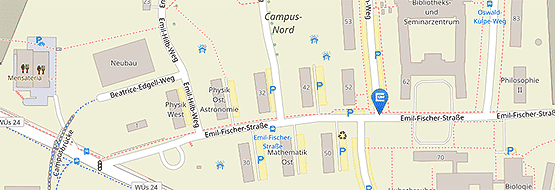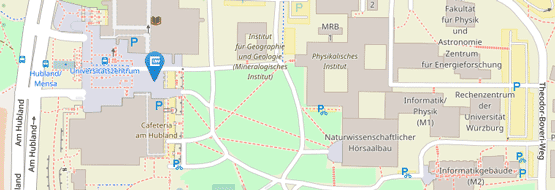iOS
Setting up Eduroam for iOS 13 or newer
- Install the Easyroam app on your iOS device
- Start the Easyroam app and log in.
There are two ways to register:
1. "Log in with browser": A browser window will open and you must select "University of Würzburg" as your home institution and log in using the WueLogin login.
2. "Log in with QR code": If you are already logged in to easyroam.de on another device in the browser, you can display a QR code for the login via "Connect my cell phone". After scanning the QR code, you must confirm in the browser that it is your iOS device and you are logged in to the app.
Ensure that there is an internet connection, LAN or WLAN (not eduroam).
Please delete existing Eduroam profiles that were set up using the CAT tool before setting up.
The setup for iOS 12 or older is the same as for MacOS devices:
- Open the Easyroam website, select "Universität Würzburg" as your home institution and log in via WueLogin.
- Click on "Manual options" on the start page and select "Mobile-Config (Apple)" and give the profile a name (e.g. Eduroam iOS, this is the display name you use to manage the profile on the Easyroam website)
- Then click on Generate access
- The message: "This website is trying to load a configuration profile. Can it do this?" by clicking on Allow.
- Close the message: "Profile loaded Check the profile in the settings if you want to install it." by clicking on Close.
- [Log out from the server (button in the browser).
- Now open the system settings app and select the menu item: Profile loaded.
- Then complete the process by clicking on Install. Your device should now automatically connect to Eduroam.