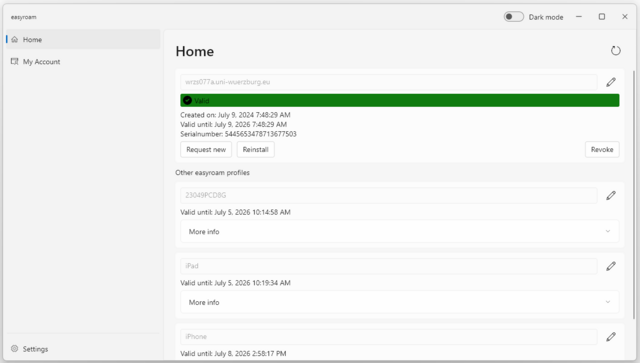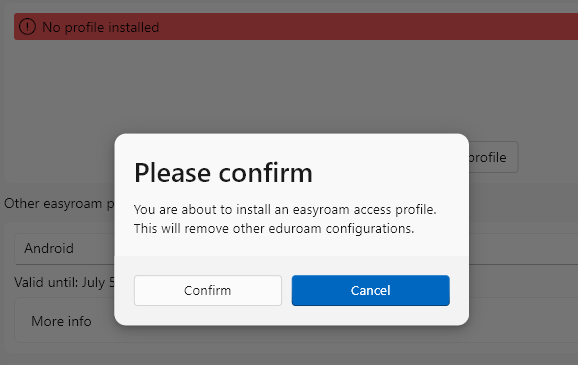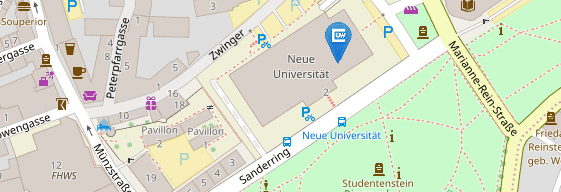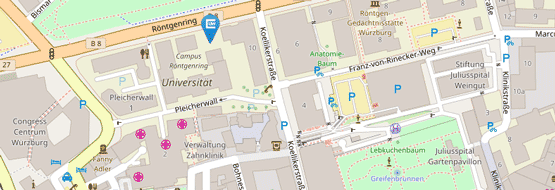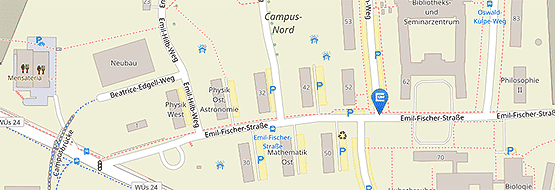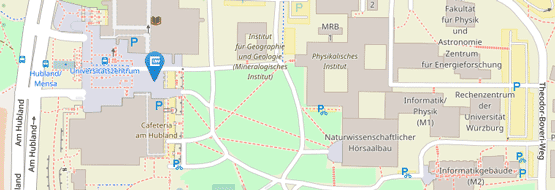WLAN eduroam über easyroam einrichten (Windows)
Installing the Easyroam app for Windows 10 and 11
Open the Easyroam website, select "Universität Würzburg" as your home institution and log in via WueLogin. From there you can manage the profiles of all your devices. Download the Easyroam app for Windows via the "Download for desktop" button.
Alternatively, click here for the direct download link
-
Then install the Easyroam app by running the downloaded easyroam.msix and then clicking on Install.
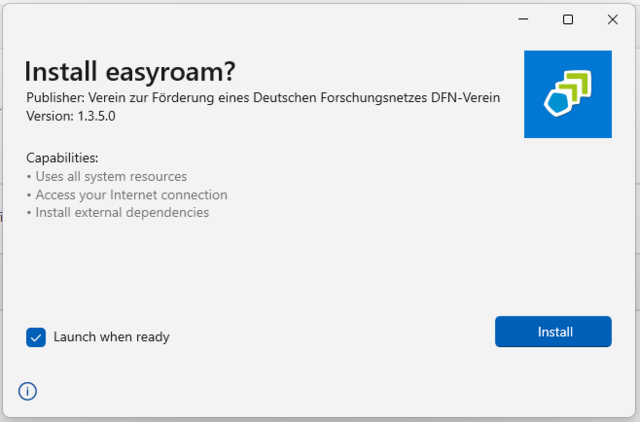
-
If you have not unchecked the "Start when ready" box during uninstallation, the Easyroam app will start immediately. Click on "Login" in the app.
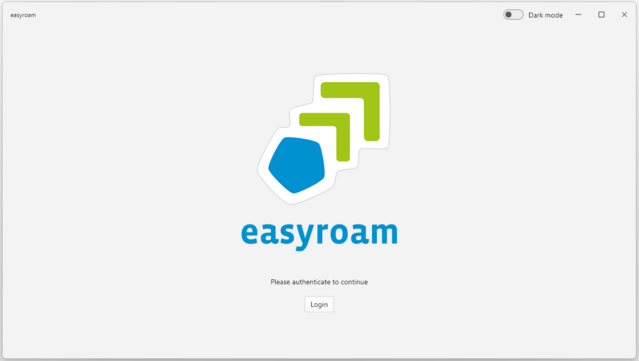
-
Select "University of Würzburg" as your home institution and log in via WueLogin. As soon as you are successfully logged in, click on "Install new profile".
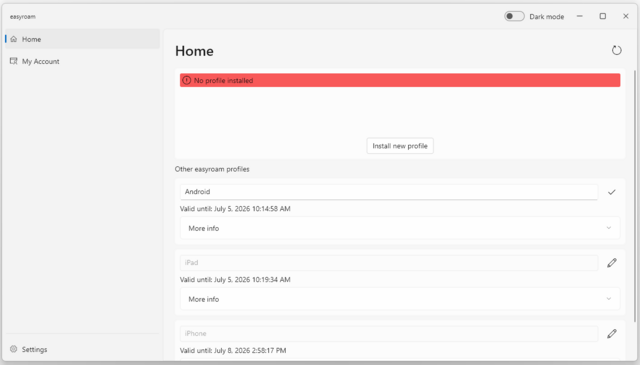
-
If the installation was successful, the certificate for your Windows device will be displayed with the word "Valid" in the green bar and your device will automatically connect to Eduroam.