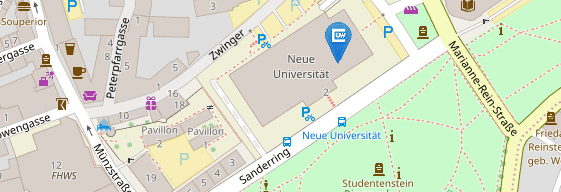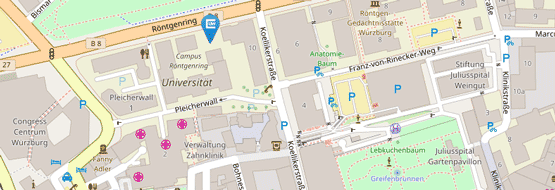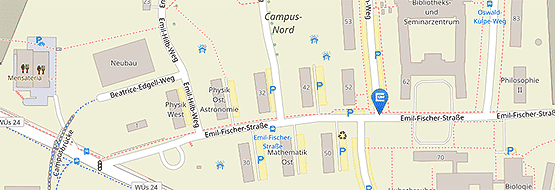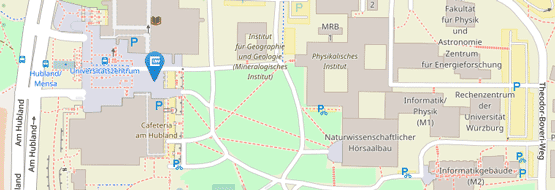Instructions, links and FAQ
New mobile phone? What do I have to consider with the Authenticator app?
Never delete the app on your old smartphone or in the security settings of your Microsoft account before you have registered the new smartphone. You need the old smartphone to authorise the setup on the new one.
Procedure:
Install the app on the new smartphone and add the new smartphone in the security information of your Microsoft account according to the instructions.
Only when this process is complete can you delete the app from the old smartphone in the security information of your Microsoft account. You can then also delete the app on the old smartphone.
Troubleshooting
- Mobile phone faulty: My mobile phone on which the Authenticator app is installed is faulty. How do I set up the app on my new mobile phone?
- New mobile phone: the Authentictor app does not work on the new mobile phone - but the old mobile phone has already been reset or is defective
- Forgotten the YubiKey PIN, YubiKey is locked
- Forgotten YubiKey PIN, YubiKey is blocked - but I still have the Authentictor app on my mobile phone
- For IT administrators only: YubiKey reset via YubiKey Manager
Instructions
Links to the Microsoft security settings
- Security info or
- aka.ms/mysecurityinfo or
- go.uniwue.de/o365 - click on your profile at the top right - Show account - in the menu on the left on Security-Info
FAQ - Overview & Questions
Yes, this is possible without any problems.
You will then receive login approval notifications on both devices and can confirm them on either of them.
If you want to register the Authenticator app as an additional security factor, follow the instructions for setting up the Microsoft Authenticator app.
If you still have an alternative second factor registered, e.g. YubiKey or MFA app on a tablet, then you can simply reinstall the Microsoft Authenticater app on the smartphone.
However, if the deleted app was your only security factor, you can try reinstalling the app and linking it to your Microsoft account. If this does not work, you will need to contact IT support.
A)
If you have not set up another security factor, you must collect a temporary access pass in person from IT Support.
B)
If you have set up a YubiKey in addition to the app, you must proceed as follows:
Please use Google Chrome or Edge as your browser. Only Google Chrome is supported on Linux and macOS.
- Log in as usual until you have to confirm the login.
- Select [I can't use my Microsoft Authenticator app at the moment] here
- Select [Face recognition, fingerprint, PIN or security key]
- If necessary, select the [Security key] via [Use another device]
- Enter your security key PIN
- Tap on the security key
Important:
Never delete the app on your old smartphone or in the security settings of your Microsoft account before you have registered the new smartphone. You need the old smartphone to authorize the setup on the new one.
Procedure:
Install the app on the new smartphone and add the new smartphone in the security information of your Microsoft account according to the instructions.
Only when this process is complete can you delete the app from the old smartphone in the security information of your Microsoft account. You can then also delete the app on the old smartphone.
The link to the security information of your Microsoft account is:
Alternatively, after logging in to office.com or go.uniwue.de/o365 - click on your profile at the top right - Show account - click on Security info in the menu on the left
Yes, but it must be a Microsoft-compatible FIDO2 security key.
You can find a list of providers under Microsoft-compatible FIDO2 security key providers
If you want to register a security key as an additional security factor, follow the instructions for setting up the YubiKey.
You are probably using Safari as your browser, which is not supported on macOS. Only Google Chrome is supported under macOS.
You can find information on browsers under Support for FIDO2 authentication with Microsoft
Errors often occur if another browser is used under Linux instead of the supported Google Chrome browser.
Only Google Chrome is fully supported under Linux.
Information on browsers can be found under Support for FIDO2 authentication with Microsoft